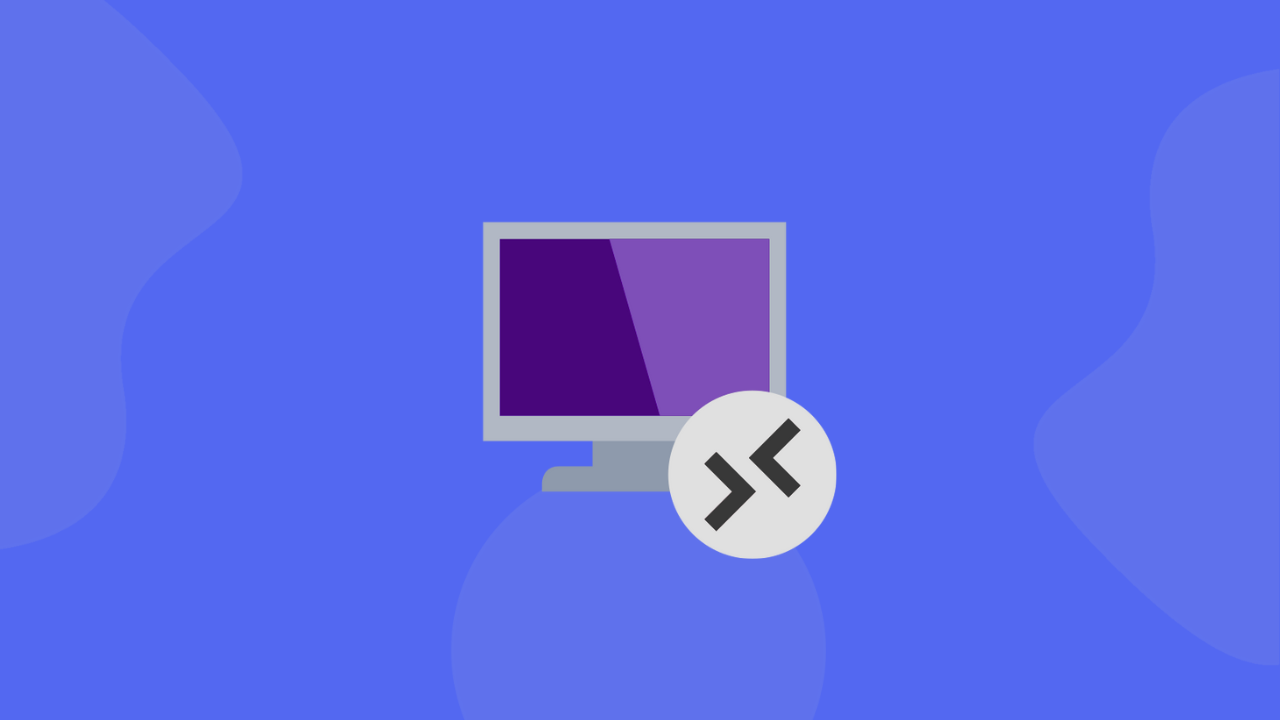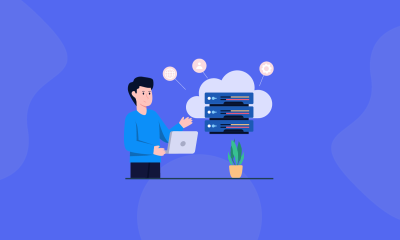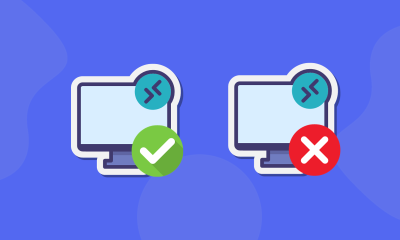Remote Desktop Protocol (RDP) is like having a digital teleportation device—it lets you access and control a computer from anywhere in the world, as if you were sitting right in front of it. Whether you’re working remotely, troubleshooting tech issues, managing servers, or even streaming content, RDP is a game-changer.
The best part? It’s built into Windows and available for macOS and Linux via third-party clients. Let’s break down how to use RDP effectively while keeping security and performance in mind.
Getting Started with RDP
Step 1: Choose an RDP Client
- Windows users: You’re in luck—Windows comes with the Remote Desktop Connection app pre-installed.
- Mac/Linux users: You’ll need a third-party client like FreeRDP or Remote Desktop Manager.
Step 2: Gather Connection Details
To connect to a remote computer, you’ll need:
- IP address or hostname (e.g.,
192.168.1.100oroffice-pc.example.com) - Username & password (ask the system admin if you don’t have these)
- (Optional) Port number (default is
3389, but some setups use a different port)
💡 Pro Tip: If you’re testing RDP, some services (like FreeRDP.ONE) offer free RDP access—just ensure it’s from a trusted source!
Step 3: Connect to the Remote Computer
- Open your RDP client.
- Enter the remote computer’s IP/hostname.
- Input your credentials when prompted.
- Click Connect—you’re in!
Now, you can work on the remote machine as if it were your own. Install software, transfer files, or even binge-watch shows (no judgment here).
Best Practices for a Smooth RDP Experience
To avoid frustration (and security headaches), follow these tips:
✅ Use a Stable Internet Connection – Laggy RDP is like driving through molasses. A wired connection or strong Wi-Fi is best.
✅ Enable Network-Level Authentication (NLA) – Adds an extra security layer before connecting.
✅ Keep Software Updated – Regular updates patch security flaws. Don’t skip them!
✅ Use Strong Passwords & 2FA – “Password123” won’t cut it. Protect your remote sessions like a vault.
✅ Log Out Properly – Always disconnect (not just close the window) to prevent unauthorized access.
Beyond Basics: Creative Uses for RDP
RDP isn’t just for IT admins—here’s how different fields leverage it:
🏢 Remote Work
- Access your office PC from home (or a beach in Bali—we won’t tell).
🛠️ IT Support
- Fix your grandma’s computer without leaving your couch.
🖥️ Server Management
- Administer servers from anywhere—no more late-night drives to the data center.
🎓 Online Learning
- Teachers can demo software remotely, making virtual classrooms more interactive.
🎥 High-Performance Streaming
- Use a powerful remote PC to stream games or videos smoothly, even on a potato laptop.
🌍 Bypassing Geo-Restrictions
- Need to access a site blocked in your country? RDP can help (but always respect local laws).
Final Thoughts
RDP is like having a superpower—it removes physical barriers and lets you control computers from anywhere. With the right setup, a secure connection, and a sprinkle of common sense, you’ll unlock new levels of productivity (or at least avoid unnecessary headaches).
Now go forth and remote-desktop like a pro! 🚀
Got questions or cool RDP hacks? Drop them in the comments below!